
Always Ready
to Network
A truly digital business card that is always with you to help connect in every opportunity.
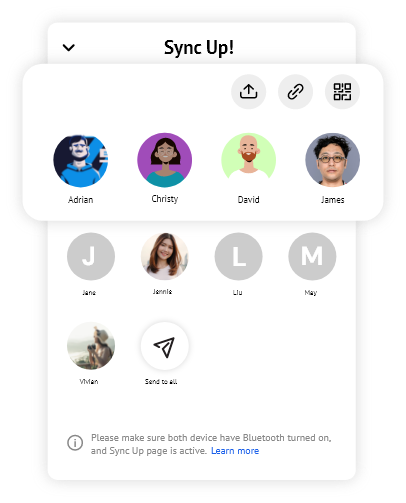
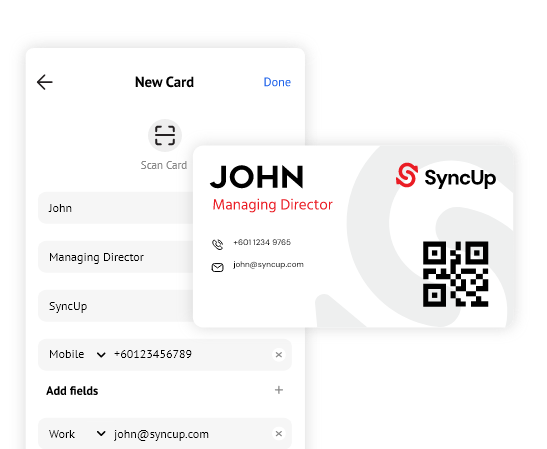
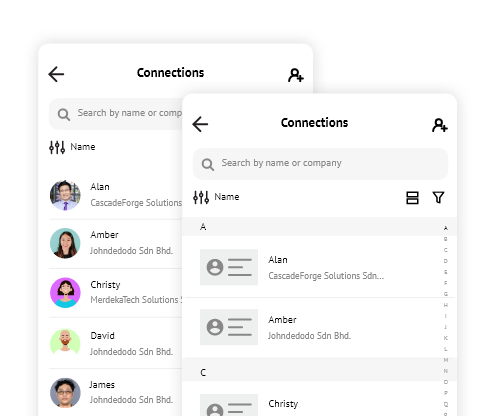
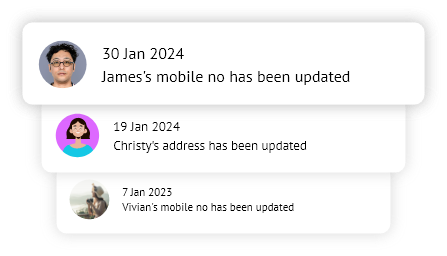
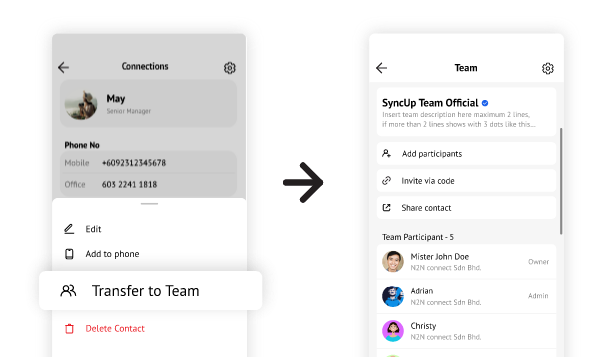
Click on 

To share a Connection's contact details, select the Connection and and click on 

Option 1: Go to 

Option 2: Go to 
To restrict a team member from editing the contact details of a Connection, assign them the Viewer role. Hover over their profile to change their role.
Note: Only users with Owner or Admin roles can edit the contact details of a Connection that was shared to a team.